IMPORTANT
Only factory reset your phone if you are directed to do so by a Masiero Engineer.
You may need to factory reset your phone if experience software problems. This should only done only under the direction of a member of the Masiero Team. Depending on the model you have, follow the instructions below to reset your phone:
GXP2100 series phones (GXP2135, GXP2170, etc)
-
Press the Circle/Menu button on your phone, located in the middle of the 4 arrow keys.
-
Select the System option.
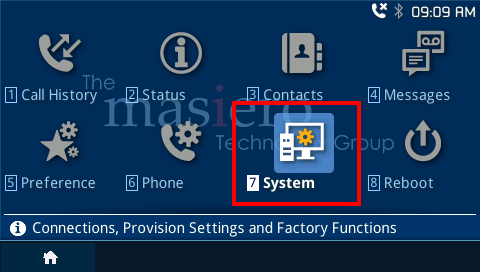
-
Scroll down to select the Factory Reset option.
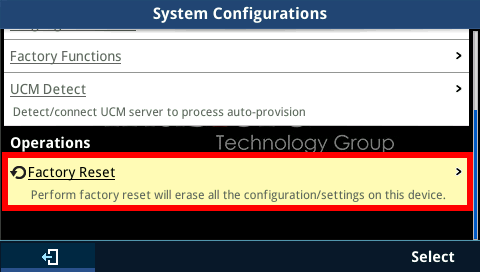
-
Select Yes to confirm resetting the phone.
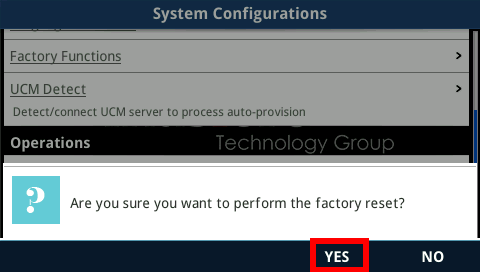
GXP1600 series phones (GXP1620/1625)
-
Press the Circle/Menu button on your phone, located in the middle of the 4 arrow keys.
-
Select the System option.
-
Scroll down to select Factory Reset.
-
Select Yes to confirm factory resetting the phone.
DP750/720 Cordless phones
-
Press the Circle/Menu button on your phone, located in the middle of the 4 arrow keys.
-
Select the System Settings option.
-
Scroll down to select Factory Reset.
-
Select Yes to confirm factory resetting the phone.
-
You will need to re-pair/subscribe to the base station once the cordless phone has been been reset. To do this press the Subscribe button on the Cordless phone on the main screen. This will start a search on the phone for an available base station.
-
Press and hold the Radio/Page button on the back of the base station (shown below) for 7 seconds until the Radio light begins flashing on top of the base station. This will start the subscription process, and the cordless phone that is searching should find the base station.
