If your Grandstream GXP2170 phone is currently set to VLAN 5 and you need to change it back to the default VLAN setting using the phone's hardware keys and navigation menus, follow these steps:
Step-by-Step Instructions:
Step 1: Access the Phone Menu
-
Press the Menu Button:
-
On your Grandstream GXP2170, press the Menu button. This button is typically represented by an icon that looks like a circle.

-
Step 2: Navigate to Change VLAN Tag ID
-
Use the Navigation Keys:
-
Use the navigation keys (up, down, left, right arrows) to scroll through the menu options.
-
Select System and press the circle button to select.

-
Select Network and press the circle button to select.

-
-
Use the down arrow to navigate to and select Layer 2 QoS and press the circle button to select.

-
Change 802.1Q/VLAN Tag from 5 to 0 by using the BackSpace soft key and number pads. Once completed, select Save.

Step 3: Reboot the Phone:
-
Press the circle button (circle button located between the four arrow keys) and then use the arrow keys to go to the Reboot option. This option may not be on the first Menu page, so you may need to go to the second page to see the Reboot option. Hit the circle button to select the Reboot option. Select Yes with the phone's softkey on the following prompt to reboot the phone.
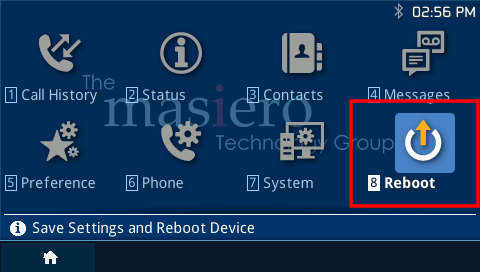
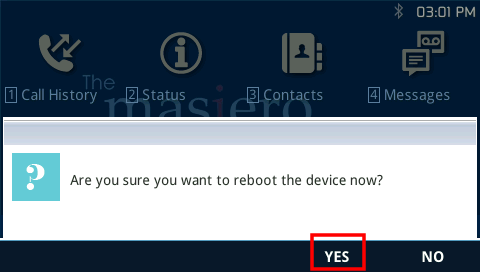
Conclusion:
By following these steps, you should successfully change the VLAN tagging on your Grandstream GXP2170 phone from VLAN 5 to the default VLAN setting using only the phone's hardware keys and navigation menus.